Installing FFmpeg on MacOS

A step-by-step guide to setting up FFmpeg on your MacOS system
The easiest way to install FFmpeg on MacOS is to use Homebrew, which is a package manager for macOS that makes it easy to install and manage software. While it is possible to install FFmpeg on MacOS without Homebrew, this is a cumbersome process and is not recommended.
Step 1: Make sure Homebrew is installed
If you don't already have Homebrew installed on your machine, you can install it by running the following command in a terminal window:
/bin/bash -c "$(curl -fsSL https://raw.githubusercontent.com/Homebrew/install/HEAD/install.sh)"
Step 2: Install FFmpeg with Homebrew
Run the command "brew install ffmpeg" in your terminal. This will download and install the latest version of FFmpeg, along with any dependencies it requires.
brew install ffmpeg
Step 3: Verify the installation
Homebrew installs the FFmpeg packages in "usr/local/bin", which automatically places it within your system’s "$PATH". This means you don’t have to do any work to make sure your terminal know what you’re talking about when you run "ffmpeg". To verify that FFmpeg has been installed successfully, run "ffmpeg -version" in your terminal:
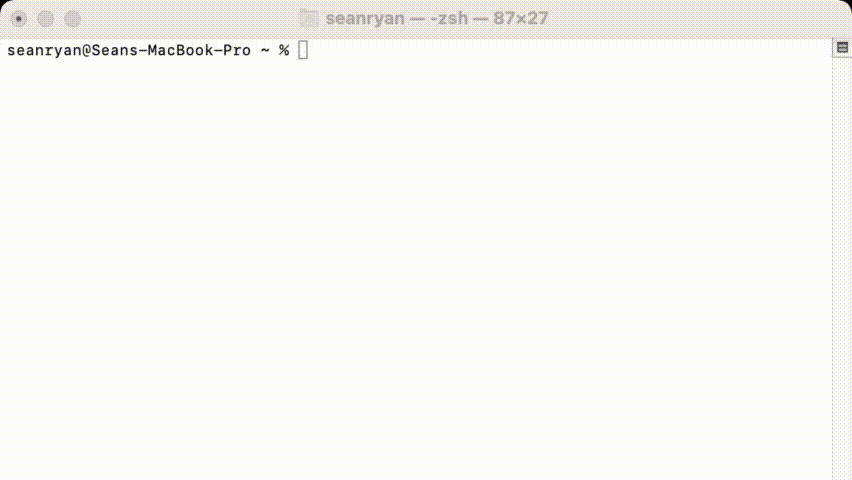
This will display the version of FFmpeg that you have installed, along with information about the build configuration. That's it! You have now installed FFmpeg on your macOS machine, and you can begin using it to slice, dice, and otherwise manipulate video and audio files.
Source: Editframe
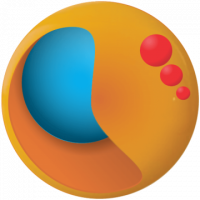
Comentário
Aguarde, carregando...