Download Samsung firmware for device Galaxy Tab 3 7.0 (WiFi) SM-T210 with region TCE nationality Mexico. This firmware has version number PDA T210XXBNI1 and CSC T210UVSBNI1. The operating system of this firmware is Android 4.4.2 KitKat
| Model |
SM-T210 |
| Name |
Galaxy Tab 3 7.0 (WiFi) |
| Region |
TCE - Mexico |
| OS Version |
4.4.2 KitKat  |
| PDA |
T210XXBNI1 |
| CSC |
T210UVSBNI1 |
| MODEM |
T210XXBNI1 |
| Size |
815.40MB |
| Changelist |
2708044 |
| Build date |
Thu, 04 Sep 2014 10:23:42 +0000 |
| Security Patch Level |
N/A |
Download the latest firmware for your Galaxy Tab 3 7.0 (WiFi) SM-T210 smartphone or any other Samsung device with SamUpdate.
Heads up
We at KF Host are not responsible for any damage caused to the Galaxy Tab 3 7.0 (WiFi) SM-T210 or any other device. The responsibility lies entirely with the user.
Heads up
If you receive the message below when trying to download from Google Drive, visit our video teaching step by step how to solve Watch
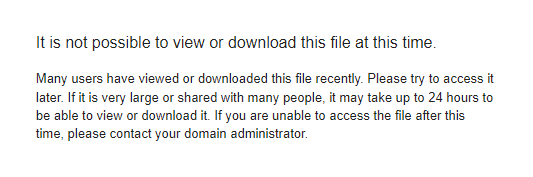
Installation requirements
Flashing guide:
- Extract the downloaded file.
Please select the downloaded file .
- Open the Odin Tool.
- Start your in "Modo Download",to carry out this process the must initially be off.
Here we have an observation because this process may vary from one model to another, for example. On models where the smartphone has a physical “Home” button, the procedure to start the Samsung device in "Download Mode" is usually: 1st Method
- Press the Volume Down, Power, and Home buttons at the same time for 5-8 seconds until download mode is activated.
For Samsung models that do not have a physical “Home” button, the procedure is usually: 2nd Method
- Connect the device's USB cable initially only to the computer.
- Now press the “Volume Down” and “Volume Up” buttons and keep these buttons pressed, and connect the USB cable to the smartphone, remembering thatthe other end should already be connected to the computer.
- When Download Mode appears, release all keys.
- The splash screen will come with a “Warning” prompt and asking you to choose whether to continue in download mode or to exit. The options are:
- Option 01: Press the Volume Up button “Volume up” if you want to continue in download mode.Note This is the right option to perform the procedure.
- Option 02: Press Volume Down button “Volume down” to cancel and exit download mode.
Please help us improve our information, for your Galaxy Tab 3 7.0 (WiFi) which of the two methods above worked?
Thank you so much for helping us to provide a better service.
- Connect your device to PC via USB cable, in case it is not connected, and keep the cable plugged in while in download mode.
- Then check that the options of "Auto Reboot" and "F. Reset Time" in Odin Tool are checked. If you want to see the options, click on the "Options" button in the simulator below.
- Load the files as shown in the simulator below.
Basic beta simulator.
<ID:0/25> Added!!
<OSM> Enter CS for MD5..
<OSM> Check MD5.. Do not unplug the cable..
<OSM> Please wait..
<OSM> Checking MD5 finished Sucessfully..
<OSM> Leave CS..
<OSM> Enter CS for MD5..
<OSM> Check MD5.. Do not unplug the cable..
<OSM> Please wait..
<OSM> Checking MD5 finished Sucessfully..
<OSM> Leave CS..
<OSM> Enter CS for MD5..
<OSM> Check MD5.. Do not unplug the cable..
<OSM> Please wait..
<OSM> Checking MD5 finished Sucessfully..
<OSM> Leave CS..
<OSM> Enter CS for MD5..
<OSM> Check MD5.. Do not unplug the cable..
<OSM> Please wait..
<OSM> Checking MD5 finished Sucessfully..
<OSM> Leave CS..
- Load the files as shown in the simulator below.
If you have any doubts about how to install the firmware, see video tutorial
see video.

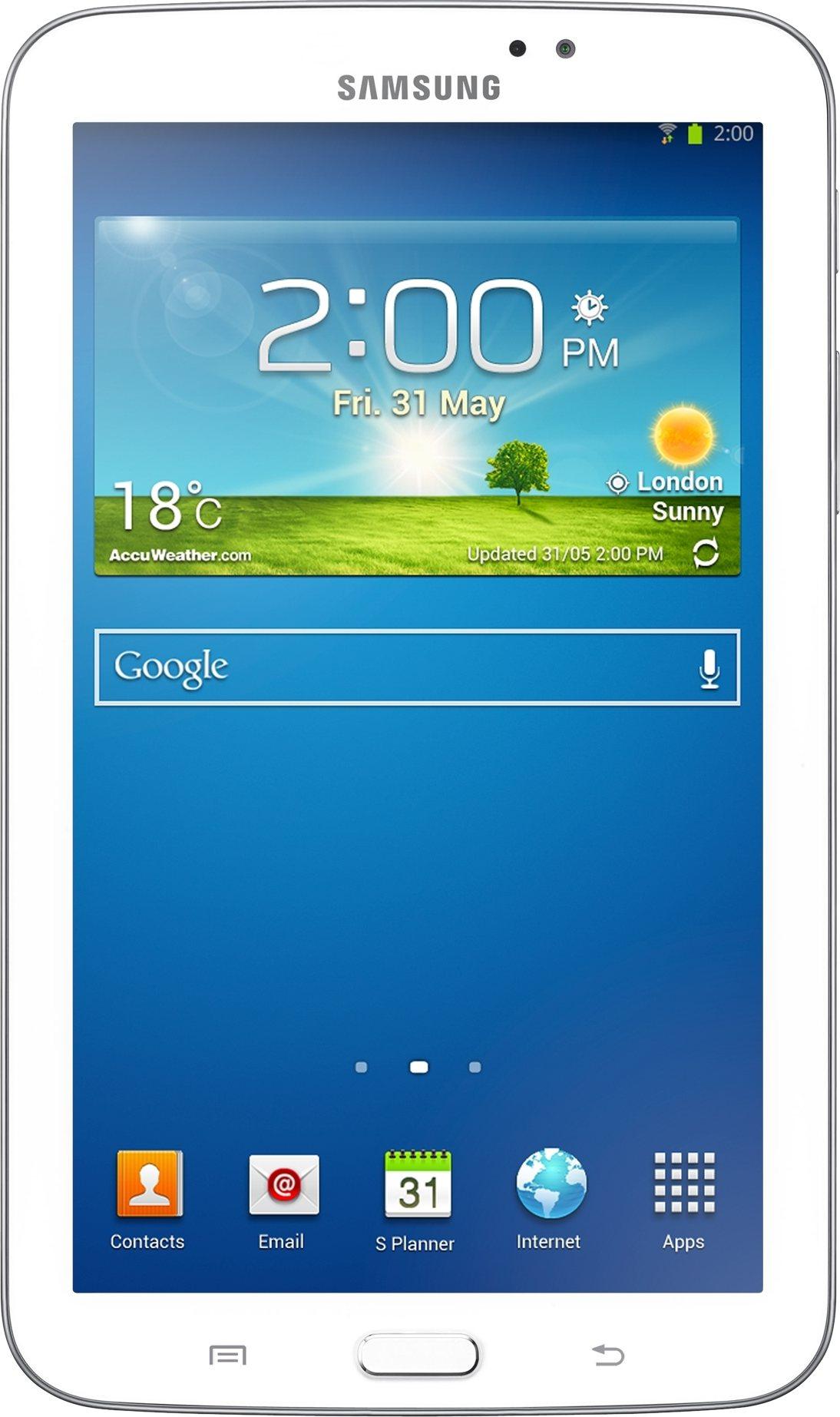

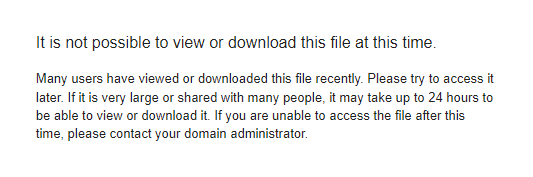
Comment
Aguarde, carregando...